WebTools-NG requires an active Internet connection in order to communicate with your Plex Media Server/s via https://plex.tv.
You should always select the Plex Media Server you wish to work with from the Server selector drop down menu on the toolbar (top centre of window). If you do not select a server to work with, then many settings and tool modules may fail to work.

A friendly reminder may appear in the lower right corner of the window, when selecting the various modules and settings.
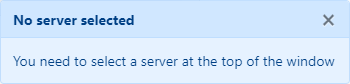
Some of the various features and settings are outlined below:
Click on the Home icon to return to the WebTools-NG Welcome page at any time.
You may expand or collapse the sidebar menu by clicking on the double arrow icon on the bottom left of the window.
The Download module has a number of settings for you to set. Please discuss the subject of bandwidth with the server owners that share with you, before setting a bandwidth limit. If you are unable to discuss the matter, then please be respectful and set the bandwidth limit to the lowest suitable setting, thanks.
Visit the Download page for more details.
The ExportTools module has a number of important settings that you should set. Click on the Settings icon ![]() in the top right corner of the page.
in the top right corner of the page.
Also, be sure to check the Global Settings > Export Settings page, for further settings.
Visit the ExportTools page for more details.
This module consists of a number of sub modules. You may select the sub-module you wish to use below the Plex Media Server menu item.
The currently available modules include:
Butler Scheduled Tasks
Find Media
Server Settings (advanced users only!)
View State Copy
Visit the Plex Media server page for more details.
This module will show some details about those who share your Plex Media Server/s. There are no other settings or requirements to use this module.
Visit the Plex.TV page for more details.
Look for the settings icon in the top right corner of a module page. You may click on this icon to adjust various settings for the module in question. You should always check the settings before using any module.
Roll your mouse pointer over the question mark icon or tap on the icon, for some information related to the function in question.
The Language tab allows you to download the latest translation of WebTools-NG, in your language. If your language is not available, then please consider translating your language for WebTools-NG.
Visit the Language page for more details.
On the Global Settings tab, you are able to set various parameters. These parameters should be configured, especially if/when you need to troubleshoot WebTools-NG.
Other Settings found in Global Settings include:
General Settings
Export Settings
PMS Settings
Library Mapping
Visit the Global Settings page for more details.
When opening the WebTools-NG program from the commandline, you may append the following:
X-Plex-Token=(Your_Plex_Token_Here)
to the command and that will open WebTools-NG without needing to enter a username, password or 2FA code.
For Windows: E.G. Drive:\Path\WebTools-NG.exe X-Plex-Token=(Your_Plex_Token_Here)
To find your Plex Token, see this page: Finding a Plex authentication token
If you have the time, please consider signing up for Beta Testing
- All Rights Reserved - WebTools-NG