On the language tab, you are able to select your preferred language from the drop down menu located at the top of the panel.

If there are any updates to your chosen language then a friendly reminder may be shown after you log into WebTools-NG.
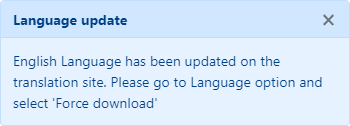
If the language you are using has an update or is missing some translations, you may click on the Force Download button to force WebTools-NG to re-download your language for you. If there are still some translations missing, then we need your help, please sign up as a translator.
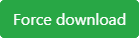
If your language does not appear in the language selection menu, then your language may not be available.
If that is the case, then perhaps you could contribute to making WebTools-NG better and sign up to become a translator by clicking on the Become a translator button at the bottom of the language panel.
We wish to thank you in advance for helping to make WebTools-NG the best app on the web, besides Plex Media Server of course ![]()
We do indeed welcome anyone who wishes to translate WebTools-NG into a new language, add missing translations or correct translation mistakes. Any assistance you provide will be greatly appreciated and acknowledged.
Where do I sign up?
You may sign up at the ![]() POEditor translation site.
POEditor translation site.
Where can I ask questions regarding my translation work?
You may sign up for our Slack forum by clicking on the link.
What's in it for me?
You help your fellow countrymen use WebTools-NG more comfortably.
Your ![]() POEditor sign up name will be listed on the About Us page in WebTools-NG.
POEditor sign up name will be listed on the About Us page in WebTools-NG.
Any catches?
Yes ![]()
If after 14 days, you have not made any translations or otherwise contributed, you may be deleted from the list of credits, so only active translators will receive any credit.
How do I find a string to translate in POEditor?
Open WebTools-NG and highlight a string to translate by left clicking the mouse and dragging the pointer across the string to translate.
The text should now be highlighted in blue, as shown below:

Then copy the string by holding down ⌘ + C or CTRL + C on your keyboard.
Click in the POEditor search box and then hold down ⌘ + V or CTRL + V to paste the string into the search box and hit ENTER to search for the string. Then translate the string into your language.
You may use Google Translate or similar to help with the translation if needed.
Try not to copy keywords such as Language, in this case, when searching for the strings to translate.
How do I see my translations in action?
The second you make a change on the translation site, it's active.
To see it in WebTools-NG, go to the Language page, and click on Force download.
![]() Thanks go to POEditor, for providing translations for free, since we are a non profit, Open Source project.
Thanks go to POEditor, for providing translations for free, since we are a non profit, Open Source project.
- All Rights Reserved - WebTools-NG