Here, you configure various settings regarding the export of your data.
If you have not configured the Select Export Directory setting, you will be presented with a friendly reminder:
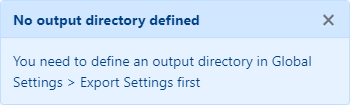
The message will no longer display once you have configured the Select Export Directory setting.
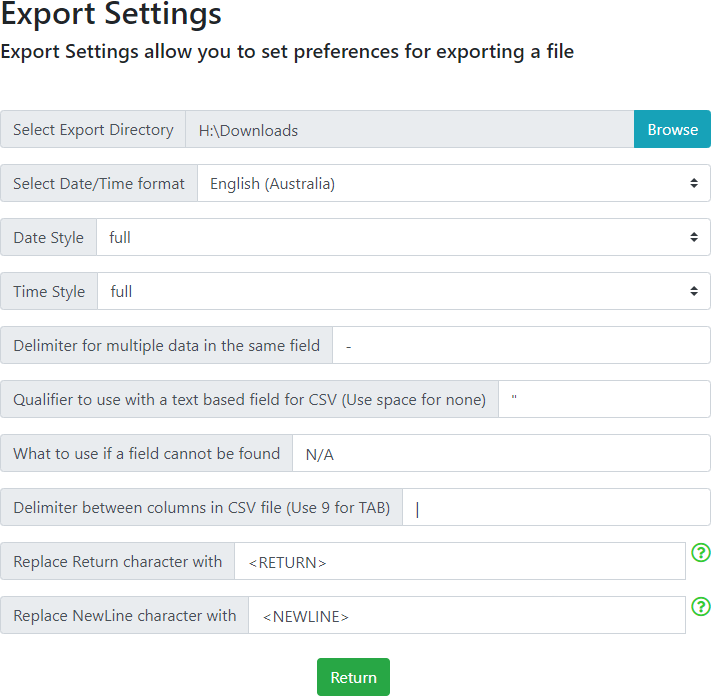
Select Export Directory
This option will allow you to select a folder for any output files to be stored in. A WebTools-NG folder will be created in your desired location and inside of the WebTools-NG folder, a module folder will be created, E.G.: ExportTools.
Select Date/Time Format
This option allows you to set the Date/Time format according to your preferred Region/Language settings.
Date Style
This option allows you to select Full, Long, Medium or Short Date styles.
Time Style
This option allows you to select Full, Long, Medium or Short Time styles.
Delimiter for multiple data in the same field
This option allows you to set the separator used when a single field contains multiple pieces of information.
Qualifier to use with a text based field for CSV (Use space for none)
You may use any characters to qualify the text. A quote or double quote is recommended.
What to use if a field cannot be found
This option allows you to set the character/s you wish to use when a field is blank, or cannot be found.
Delimiter between columns in CSV file (Use 9 for TAB)
This option allows you to set the column separator so that Excel/Open Office etc. is able to distinguish the columns within the .csv file. The pipe | character is the recommended default.
Replace Return character with
This option allows you to set the word or characters used to replace the hidden Return (Line Feed/Line End) characters within the .csv file. <Return> is the recommended default.
Replace NewLine character with
This option allows you to set the word or characters used to replace the hidden NewLine (Line Feed/Line End) characters within the .csv file. <Newline> is the recommended default.
Return
Click on the Return button to return you to the Global Settings page.
Note: We recommend using the pipe | character as the Delimiter between columns in a .csv file, since we have never seen this character used in a Movie, TV Show or Episode title or in any description of these items, making it the ideal character to use as a column separator.
On the otherhand, we can demonstrate plenty of titles and descriptions, that include a comma, dash, semi colon or colon and we have seen the odd tab character used in error also. The use of any of these characters as the column separator will cause the column count to be inaccurate when opening the .csv output file in Excel etc. The result is a very messed up display of the data.
See the Help page for details on creating a custom level and exporting Art & Posters from a Movies library.
See the Help page to set the default column separator for Microsoft Excel in Windows 10.
See the Help page for details on importing a .csv file into Microsoft Excel.
- All Rights Reserved - WebTools-NG