You may click on the settings button in the top right corner of the Find Media page and adjust the following settings.
Please do NOT forget to configure the Export settings on the Global Settings > Export Settings page.
Please do NOT forget to configure the Library Mapping settings on the Global Settings > Library Mapping page.
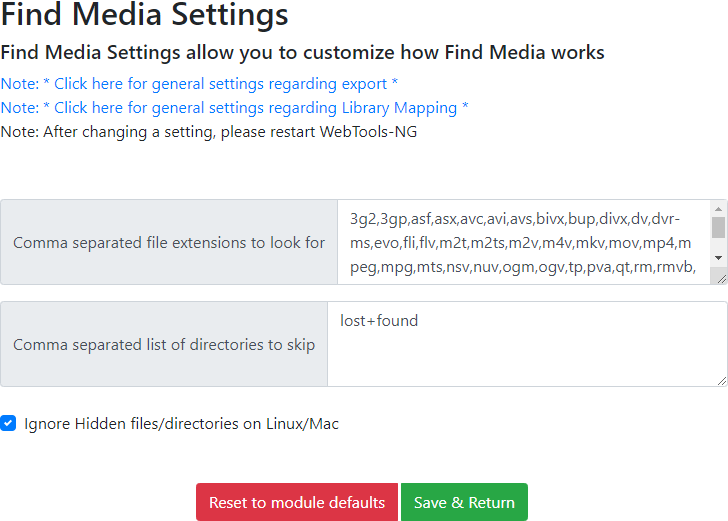
Note: * Click here for general settings regarding export *
This link will take you to the Global Settings > Export Settings page so you may change the global settings there. The Return button on the Export Settings page will return you to the Find Media Settings page.
Note: * Click here for general settings regarding Library Mapping *
This link will take you to the Global Settings > Library Mapping page so you may change the Library Mapping settings there. The Return button on the Library Mapping page will return you to the Find Media Settings page.
Comma separated file extensions to look for
This option allows you to set the specific file extensions to look for when comparing your local folder/directory with your Plex Media Server database.
Comma separated list of directories to skip
This option allows you to enter a list of folder paths, separated by a comma, that should be skipped when comparing your local directories and the Plex Media Server database.
Ignore Hidden file/directories on Linux/Mac
This option lets WebTools-NG ignore hidden system files and folders on Linux and Mac operating systems.
Reset to module defaults
Clicking on this button will reset the values on the settings page only, to their defaults. This does not effect any other settings within WebTools-NG.
Save & Return
Clicking on this button will save any changes you have made and will then return you to the Find Media module page.
Note: After making any changes to the settings here, please close and restart WebTools-NG, thanks.
See the Help page for details on creating a custom level and exporting Art & Posters from a Movies library.
See the Help page for details on importing a .csv file into Microsoft Excel.
See the Help page for details on setting the Default Column Separator for Microsoft Excel in Windows 10.
- All Rights Reserved - WebTools-NG